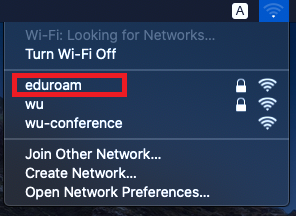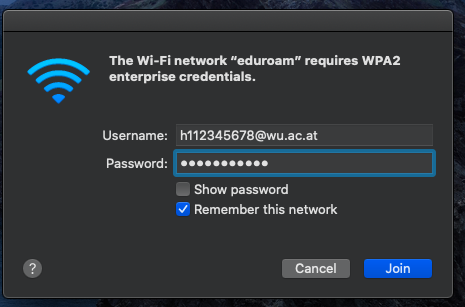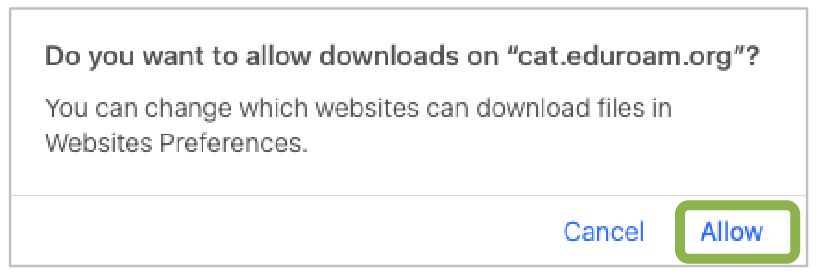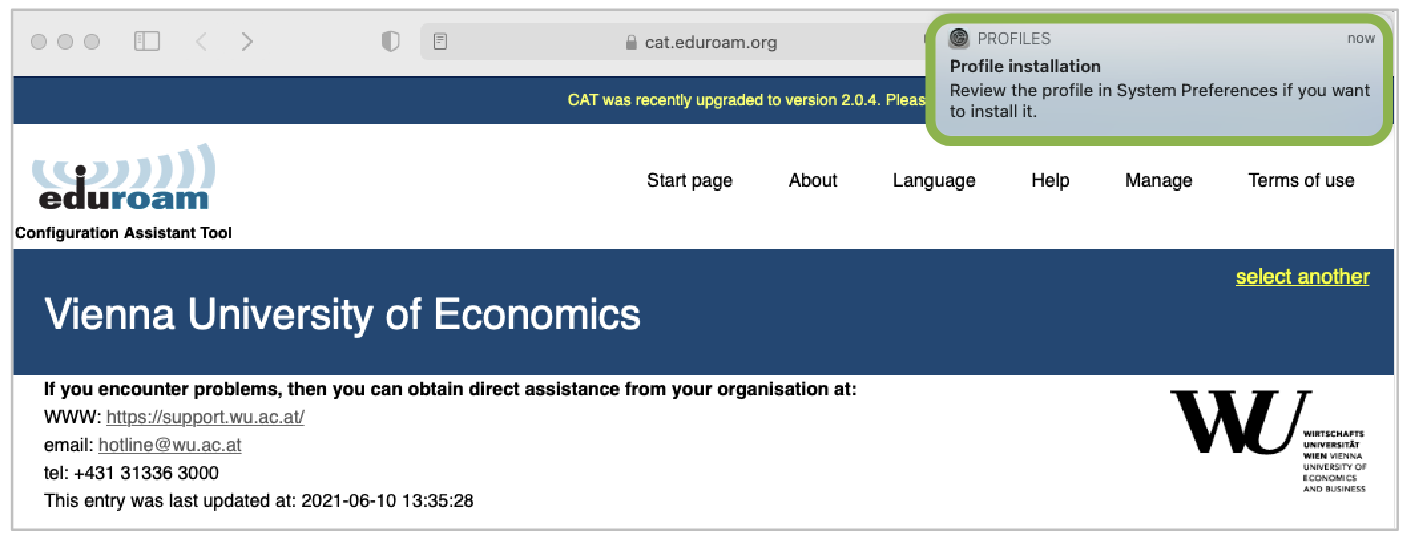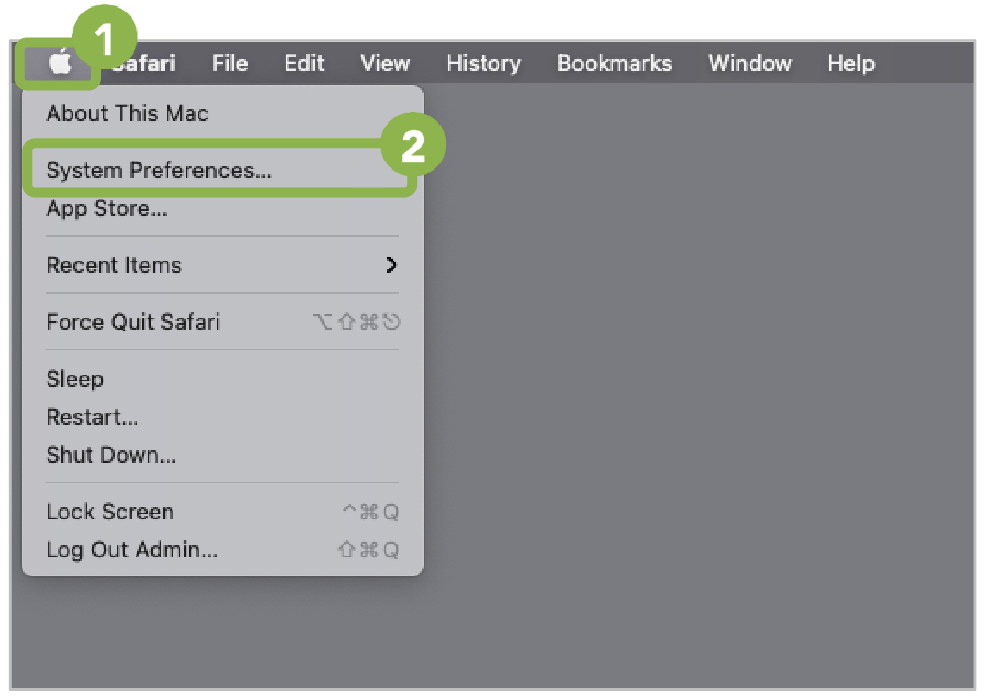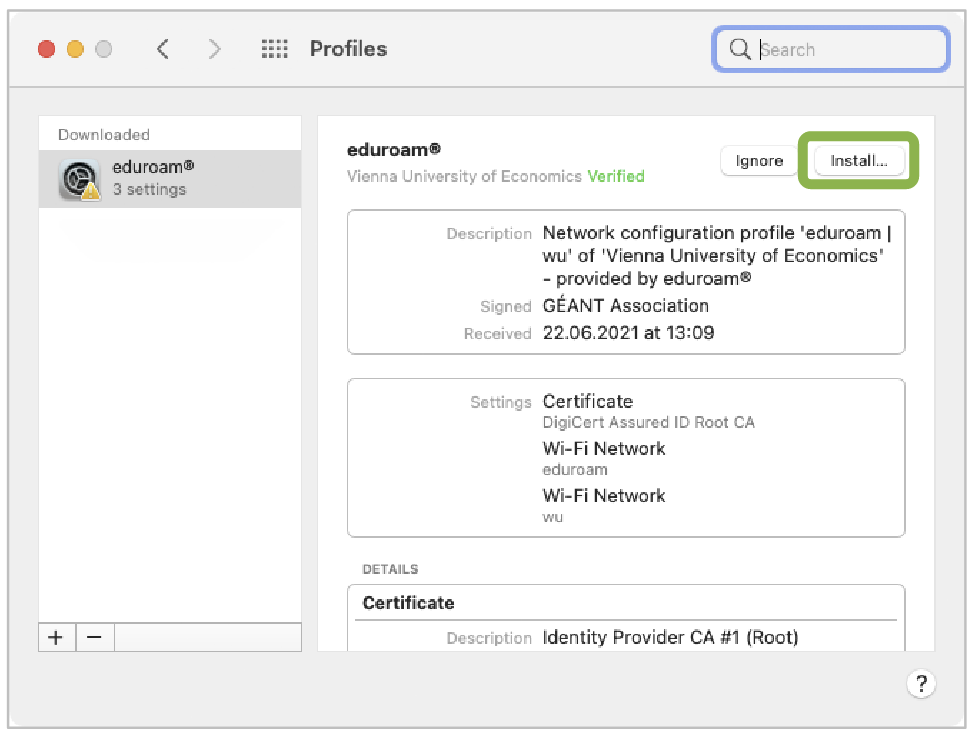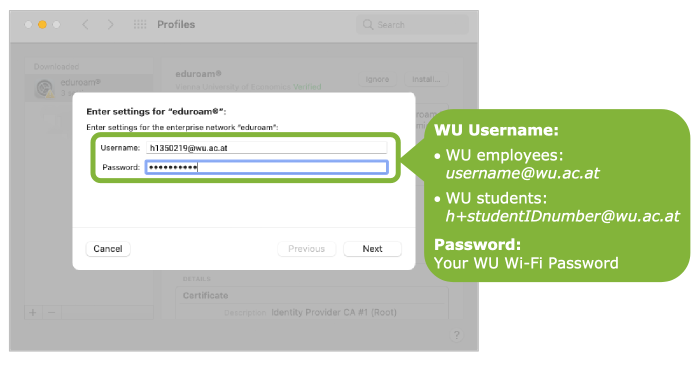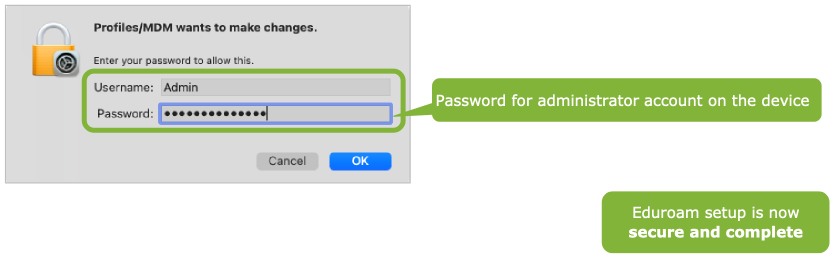How to set up WiFi on Campus
WiFi access
You can use WiFi on your notebook, your smartphone or tablet throughout the entire WU campus. To use this service, you have to log in with your login data.
First, please set a WiFi password in the WU Controlpanel application.
Go to > My Account > Password Change > WiFi password
Please note the requirements of the WiFi password posted on the Controlpanel page.
The following steps are sufficient to establish a WiFi connection at WU:
- Choose the network eduroam
- Enter your login data h+student-ID@wu.ac.at e.g. (h123456@wu.ac.at) and WiFi password
- Accept the provided safety certificates
How to set up a WiFi connection on your device
For desktop operation systems running MS Windows do the following steps:
Step 1: Choose “eduroam” network
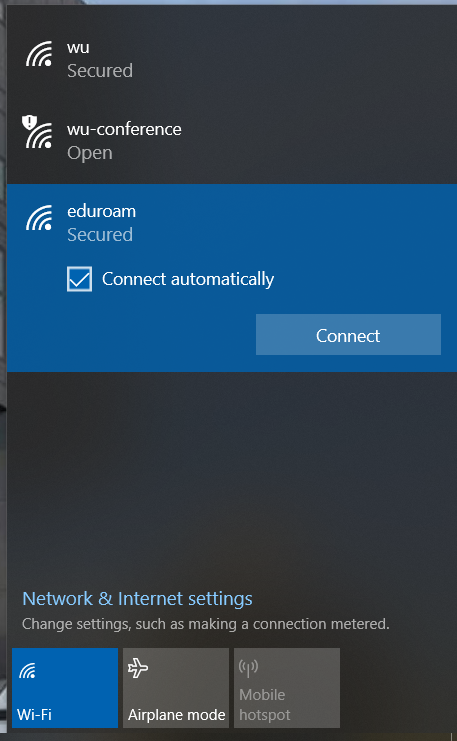
Step 2: Fill in your student e-mail address in the following way, h+Student-ID@wu.ac.at and your WiFi-Password
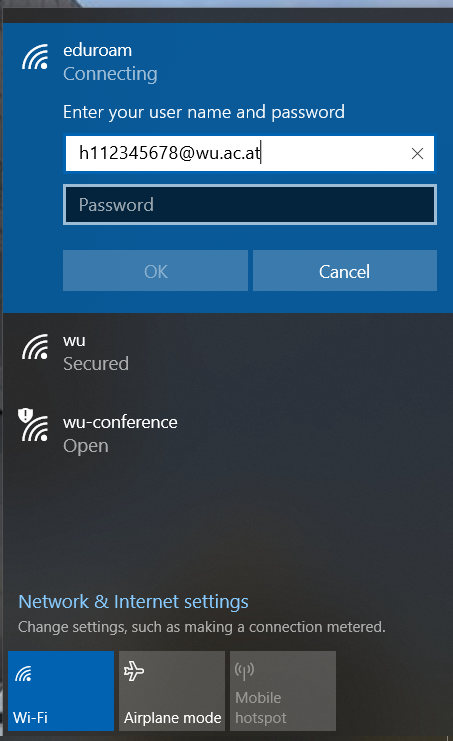
Step 3: Click “OK” and connect to the network – you are now succesfully connected!
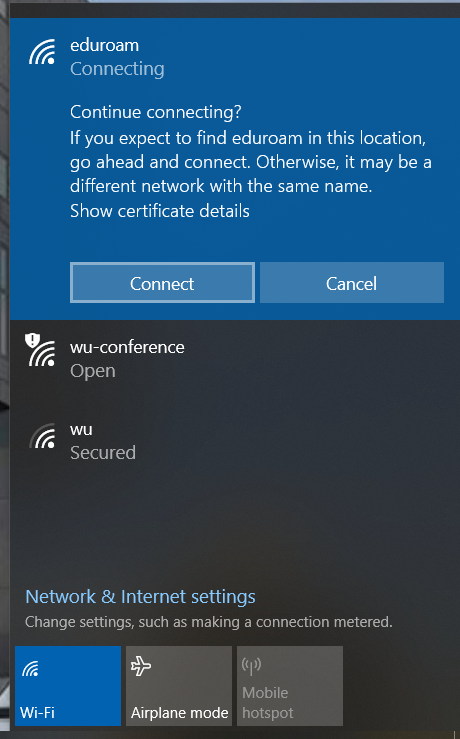
Step 1: Search for “eduroam” network.
Step 2: Type in the data provided below:
| Field name* | Required entry |
|---|---|
| Network-SSID | eduroam |
| Security | 802.1x EAP |
| EAP Method | PEAP |
| Phase 2 Authentication | MSCHAPV2 |
| Identity | h+student-ID@wu.ac.at |
| Password | Your Wi-Fi password |
| Anonymous Identity | leave empty |
| CA Certificate | Use system certificates (if not available: Don’t validate) |
| Domain | wu.ac.at |
*Field names on your device may differ depending on the distribution of Android.
Not all the fields mentioned may be displayed on your device. In this case, edit only those fields that are available to you.
Step 1: Search for “eduroam” network.
Step 2: Type in the data provided below:
| Field name | Required entry |
|---|---|
| Network | eduroam |
| Username | h+student-ID@wu.ac.at |
| Password | Your Wi-Fi password |
| Certificate | Common Name: radius[n].wu.ac.at Organisation: Wirtschaftsuniversität Wien Organisational Unit: IT-Services |
WiFi secure setup with eduroam CAT
eduroam CAT (Configuration Assistant Tool) is a free application available on eduroam.org. You may use it to set up a secure connection to the wireless network “eduroam” on your device. The advantage over manual Wi-Fi configuration is the complete configuration profile, which makes the Wi-Fi login secure.
Set up eduroam CAT with Windows
Please note: You need administrator rights on your device to install eduroam CAT!
1. Open the website https://cat.eduroam.org/?idp=1301 and download the installer.
2. Click Next to continue the installation.
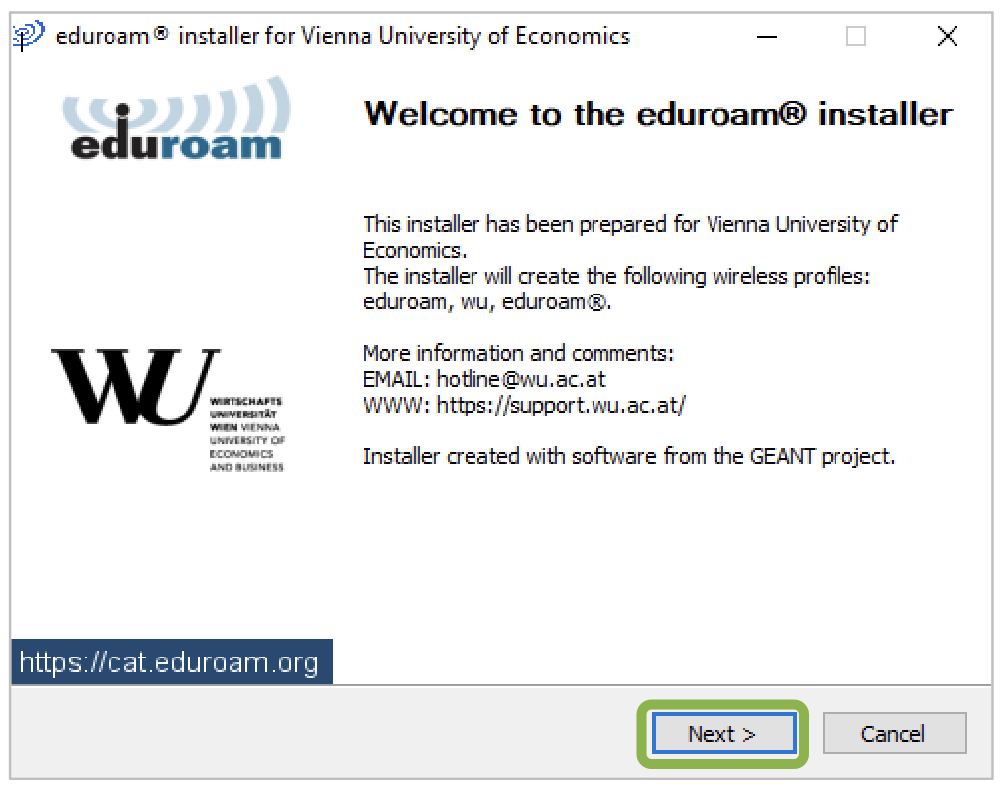
3. Click OK to confirm the configuration note.
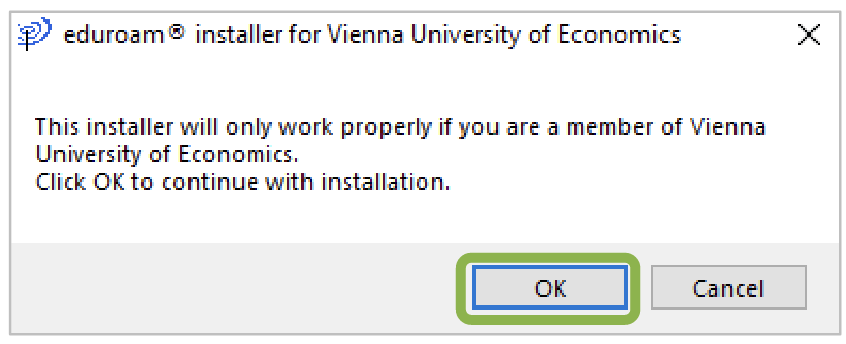
4. Enter your h+studentIDnumber@wu.ac.at and your WiFi password for the “eduroam” network and click Install.
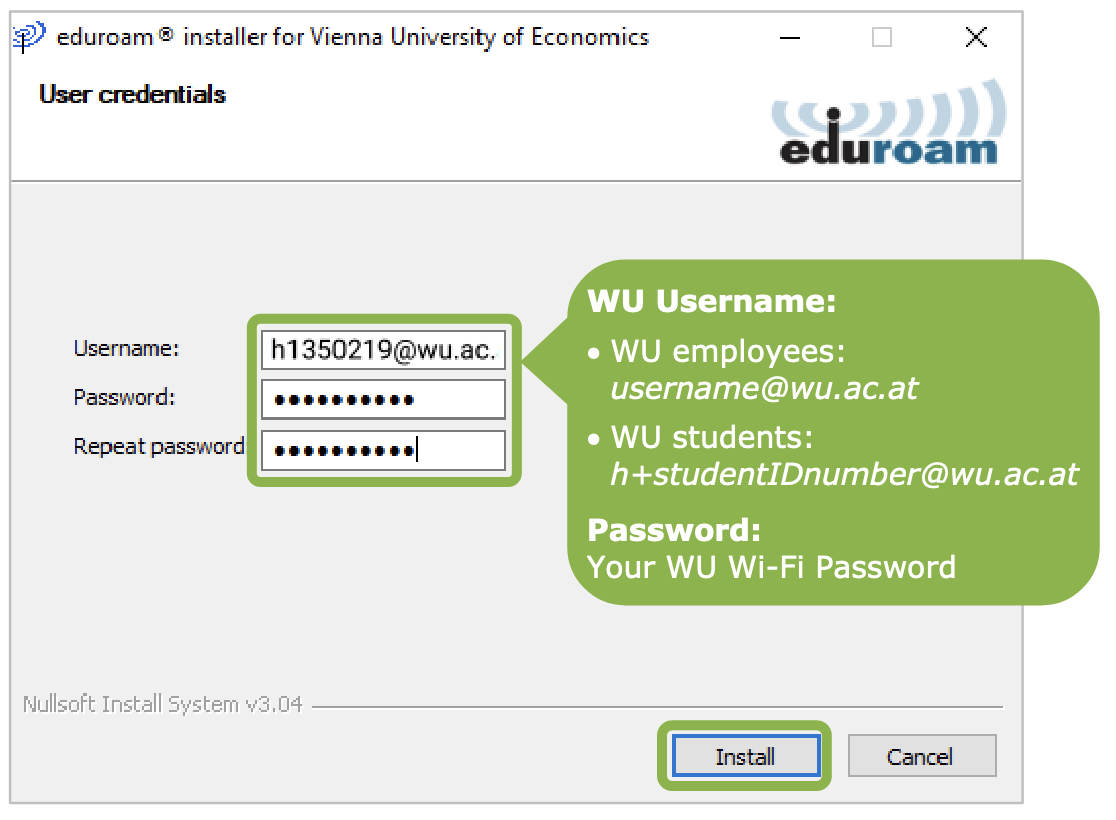
Eduroam setup is now
secure and complete