How to set up your Zoom account
Activate your Zoom account
1. Navigate to https://www.wu.ac.at/zoom and click on the third button “Sign in – Configure your account“:

2. This will take you to the WU Central Login Page. Please enter your h+Student-ID@s.wu.ac.at and Password:
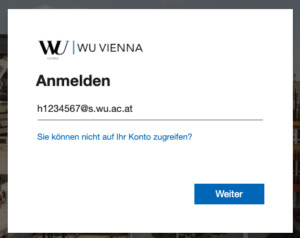
Download and install the Zoom app
Please download the Zoom app here:
How to log in
1. Open your Zoom client, click on sign in and go to sign in with SSO:
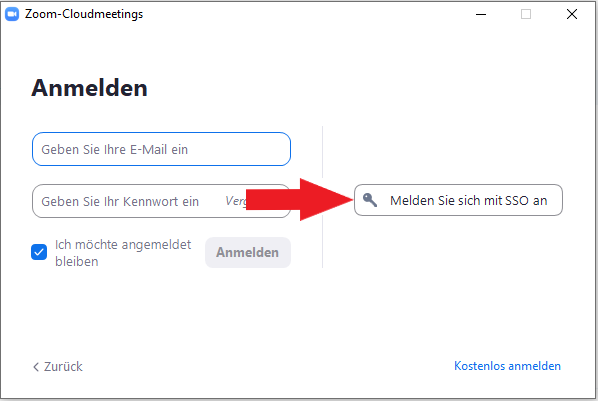
2. Enter wu-ac-at in the input field and log in with your WU Username and Password:
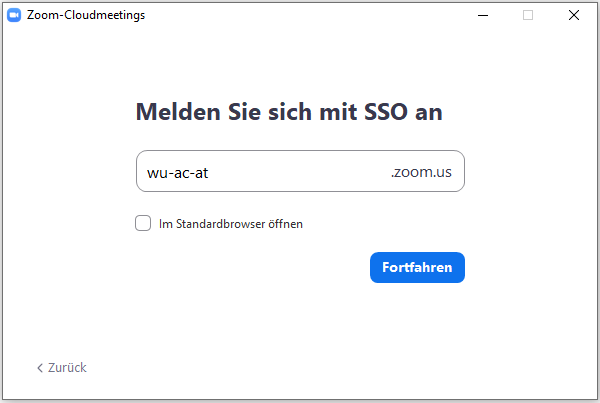
How to join a Zoom meeting
Before joining a Zoom meeting on a computer or mobile device, you can download the Zoom app from the Download Center.
Otherwise, you will be prompted to download and install Zoom when you click a join link.
How to change your display name
In some cases, your display name in a Zoom meeting might not reflect your real name, but your device name instead (like “iPhone 6” or “Paula’s PC”). Please make sure to change your name so that we and all your colleagues can identify you.
1. While in a Zoom meeting click on the Participants icon at the bottom of the meeting window:
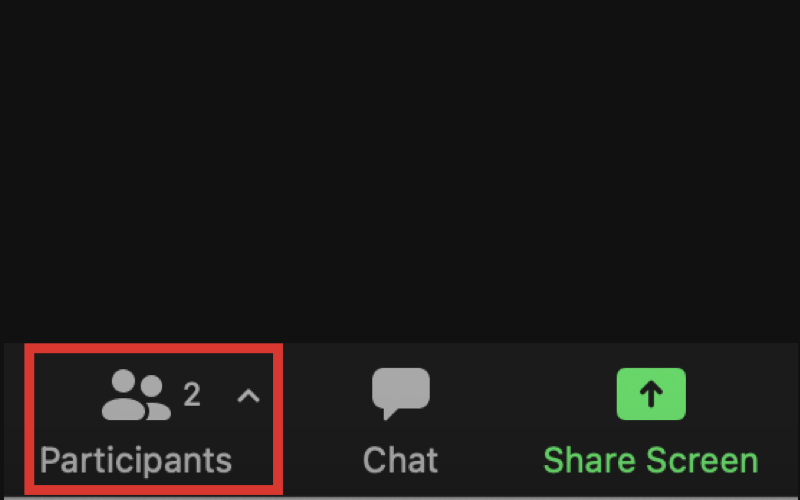
2. A participants list will appear on the right side. Hover over your name, click on More ↓, select Rename and enter your correct name:
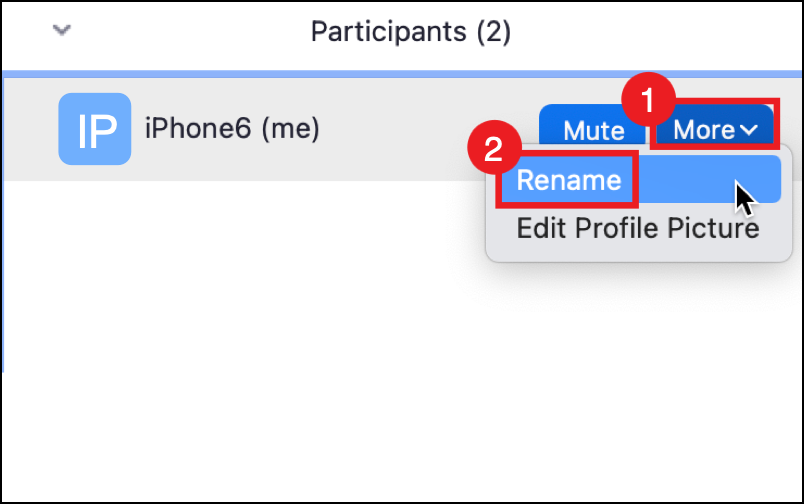
How to configure your Zoom meeting audio/video
Do you need help?
For more information please visit the Zoom Help Center or
