How to set up Microsoft Teams
1. Activate your MS Teams/Office 365 account
Please note: only after activating your Office 365 account you will be able to log on to Teams.
- Visit WU’s Controlpanel application.
- Click on “My email” > “Configure Office365”.
- Please read the disclaimer and submit “I have read the Office365 disclaimer and accept”.
- Finally, you have to choose “Full functionality” and submit it again.
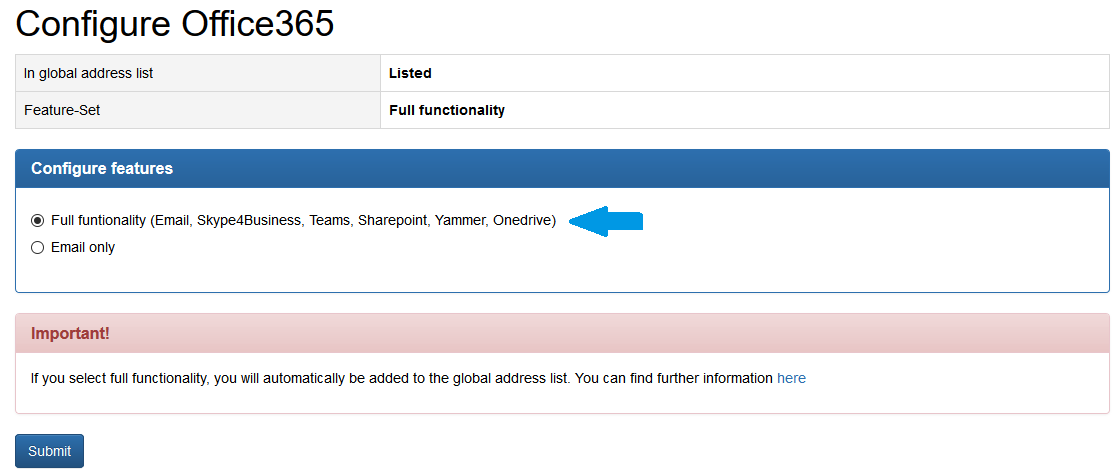
The activation can take up to 24 hours. If your activation is missing and you try to log in to Teams, you will see this message:

2. Download and install the MS Teams app on your PC
We recommend using the desktop app to access the full range of functions. Please Download the MS Teams app here:
3. How to log in
Please log in with your h+Student-ID@s.wu.ac.at e-mail address and your WU account password.
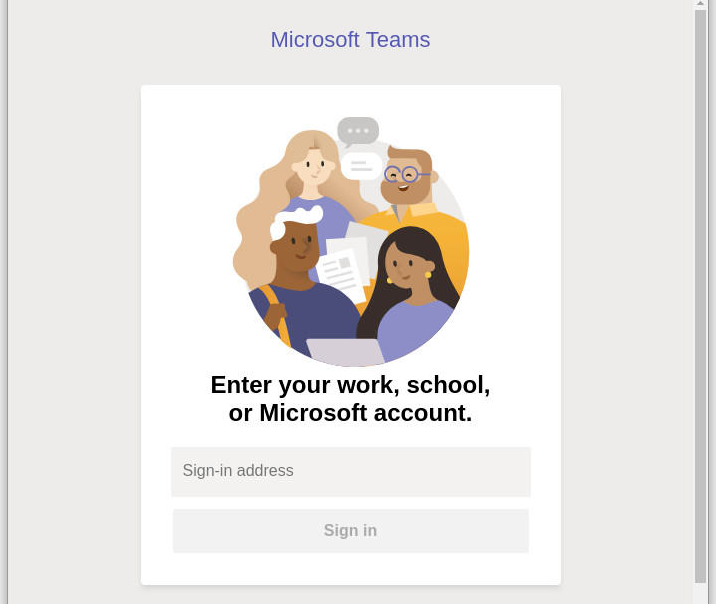
After you have logged in successfully to MS Teams, another login page will pop up. You need to log in again. Please JUST use your h+Student-ID e.g h11250486 (without “@wu.ac.at”) and your WU account password.
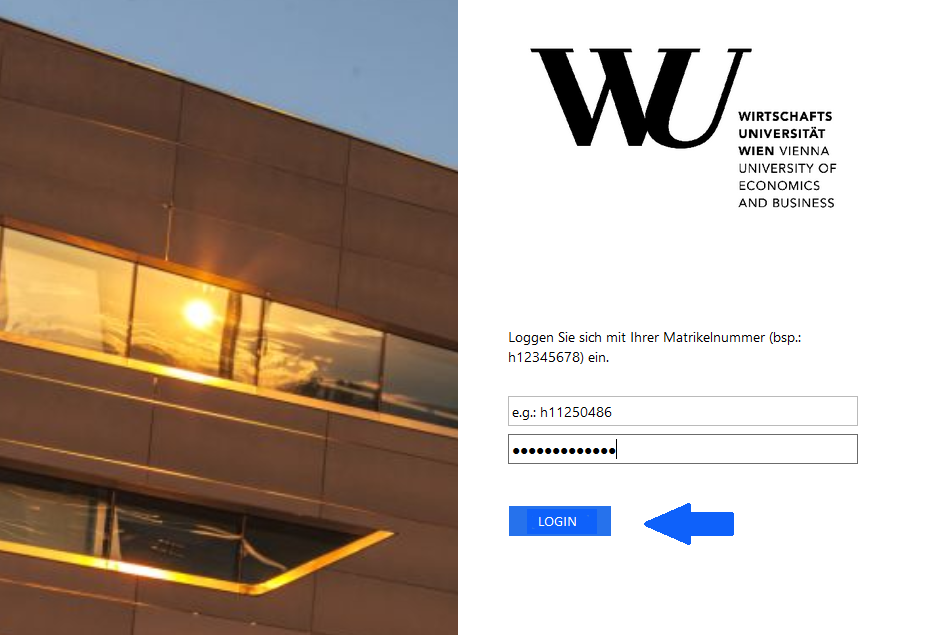
4. Explore MS Teams
Here you can find some helpful links on how to get started with MS Teams:
Do you need help?
For more information please visit the MS Teams support page or
